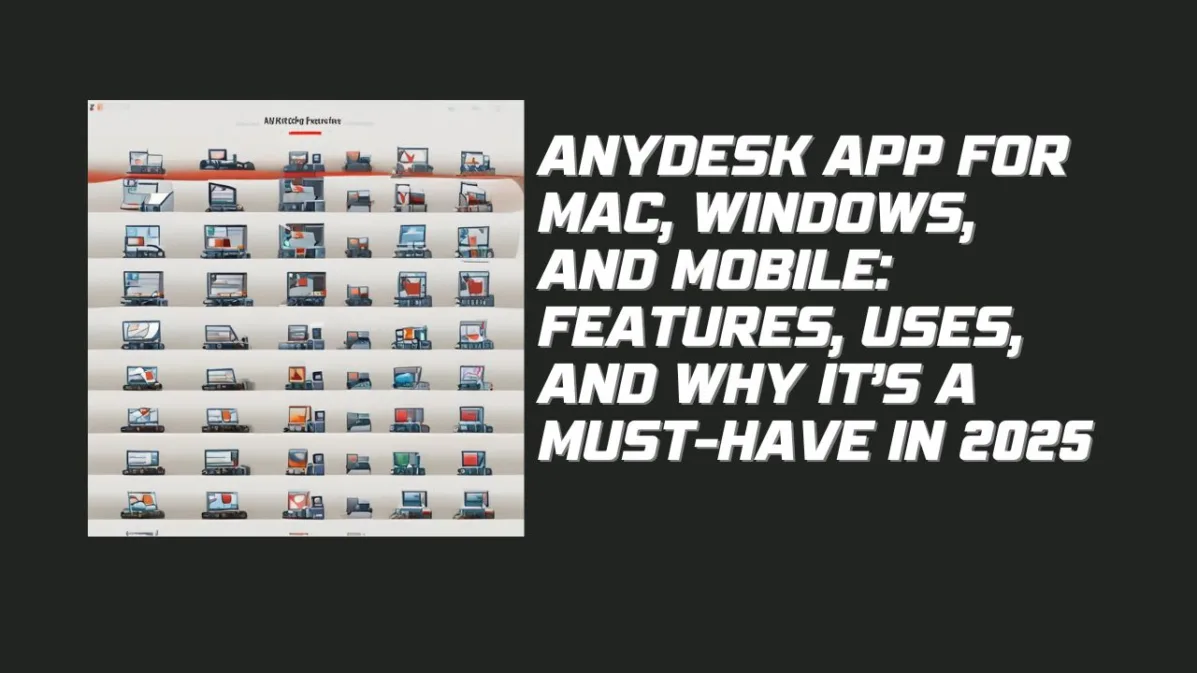Remote desktop solutions have become indispensable tools for modern-day connectivity, and AnyDesk leads the pack with its lightweight design, cross-platform compatibility, and secure functionalities. From managing distant PCs to troubleshooting mobile devices, AnyDesk is your go-to tool for seamless remote access. Here’s a detailed look at the features, uses, and advantages of the AnyDesk app for Mac, Windows, and mobile devices.
What is AnyDesk?
AnyDesk is a remote desktop application that allows users to access and control devices from anywhere. Unlike bulky competitors, AnyDesk is optimized for speed and simplicity, offering a lightweight and highly secure experience. The software is perfect for professionals, IT technicians, and casual users looking for a smooth remote connection.
Key Features of AnyDesk
- Cross-Platform Support
AnyDesk is available on all major operating systems, including Windows, macOS, Linux, iOS, and Android, ensuring a consistent experience across devices. - Unmatched Performance
Thanks to its DeskRT codec technology, AnyDesk delivers low-latency connections even in areas with limited bandwidth. It adapts resolution automatically, ensuring a fluid experience. - High Security
With TLS 1.2 encryption, device authentication, and optional two-factor authentication, AnyDesk guarantees secure remote sessions. - Advanced Collaboration Tools
Features like file transfer, clipboard sharing, and whiteboarding make collaboration more effective, enabling real-time interactions during remote sessions. - User-Friendly Interface
The interface is designed for ease of use, allowing even non-technical users to navigate its features effortlessly. - Customizable Experience
Businesses can personalize AnyDesk with their logos and branding, making it ideal for professional environments. - Free and Paid Versions
While the free version is sufficient for most users, the premium plans unlock additional features like unlimited devices and session recording.
Uses of AnyDesk
For IT Support Teams
Technicians can quickly troubleshoot and resolve issues on remote devices, minimizing downtime. The Wake-on-LAN feature ensures devices can be accessed even when in sleep mode.
For Business Collaboration
AnyDesk allows teams to work together in real-time, making it a valuable tool for virtual brainstorming sessions, presentations, and remote training.
For Personal Use
From accessing files stored on your home computer to guiding friends and family through tech issues, AnyDesk simplifies everyday tasks.
For Mobile Connectivity
The mobile app allows users to control PCs and other mobile devices effortlessly. File sharing between phones and PCs becomes a breeze with AnyDesk.
How to Install and Use AnyDesk on Mac, Windows, and Mobile
Mac Installation Steps
- Download the AnyDesk app for macOS from the official website.
- Install the .dmg file and follow the on-screen prompts.
- Share your unique AnyDesk address with the other party or input theirs to start a connection.
- Configure the app’s security settings for enhanced safety.
Windows Installation Steps
- Download the Windows-compatible version from AnyDesk’s site.
- Install the software and customize your preferences during setup.
- Use the quick-access toolbar for features like file transfer and session recording.
Mobile Installation Steps
- Install AnyDesk from the Google Play Store or Apple App Store.
- Log in with your AnyDesk credentials to sync your address book.
- Utilize touch gestures for intuitive navigation during remote sessions.
Updates and Enhancements in AnyDesk 2024
Performance Improvements
The latest version boasts enhanced stability, particularly on high-resolution screens, and optimized connectivity for multiple sessions.
Bug Fixes
Updates have addressed issues like access denial in File Manager, session crashes, and improved compatibility with macOS features like Stage Manager.
New Features
- Redesigned Settings and System Information Windows for ease of use.
- Advanced file drag-and-drop functionality.
- Wake-on-LAN support for macOS devices.
Why Choose AnyDesk Over Alternatives?
While competitors like TeamViewer and LogMeIn offer similar functionalities, AnyDesk stands out with its:
- Lighter application size, making it faster to install and run.
- Flexible licensing options, catering to both personal and business needs.
- Efficient cross-platform operation, offering seamless transitions between devices.
FAQs
Q1: Is AnyDesk free to use?
Yes, AnyDesk offers a free version for personal use. Businesses can opt for premium plans to unlock additional features.
Q2: Can I use AnyDesk on multiple devices?
Yes, AnyDesk allows multiple device connections, especially with its premium plans.
Q3: Is AnyDesk secure?
Absolutely. With TLS encryption and device verification, AnyDesk ensures all sessions are secure.
Q4: Can AnyDesk work offline?
No, AnyDesk requires an internet connection for remote access.
Q5: What are the system requirements for AnyDesk?
AnyDesk supports Windows 7 and above, macOS 10.11 and later, iOS 11.0 or newer, and Android 4.4 or higher.